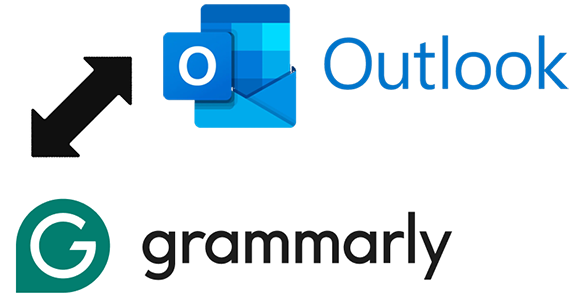Typos and grammatical errors in emails can leave a poor impression. Instead of manually proofreading, add Grammarly to Outlook. This dedicated spell and grammar checker is available as an Desktop application for Microsoft Windows, Mac and as a web extension for Google Chrome and Mozilla Firefox, helping you catch mistakes before sending your emails.
Although Microsoft Outlook includes an Editor to spot and fix typos in real time, our testing found it to be less effective compared to Grammarly. Grammarly not only corrects errors but also enhances clarity, engagement, and overall writing quality. It even detects plagiarism, making it indispensable for writers, researchers, students, and professionals. With the Grammarly Desktop application, you can identify errors directly within your Microsoft Outlook email composition screen, ensuring your emails are polished and professional.
Table of Contents
Add Grammarly for Microsoft Outlook
- Download the Grammarly Desktop to make it available in Microsoft Outlook and other Office applications. Follow the steps below.
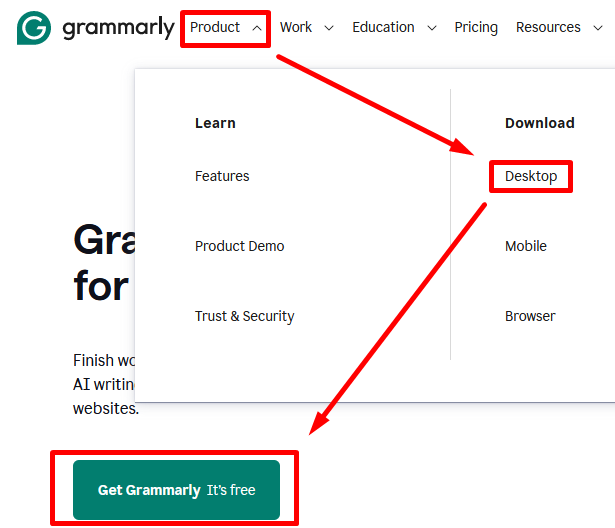
2. Download desktop application (your browser may ask you the permission to download unverified file).
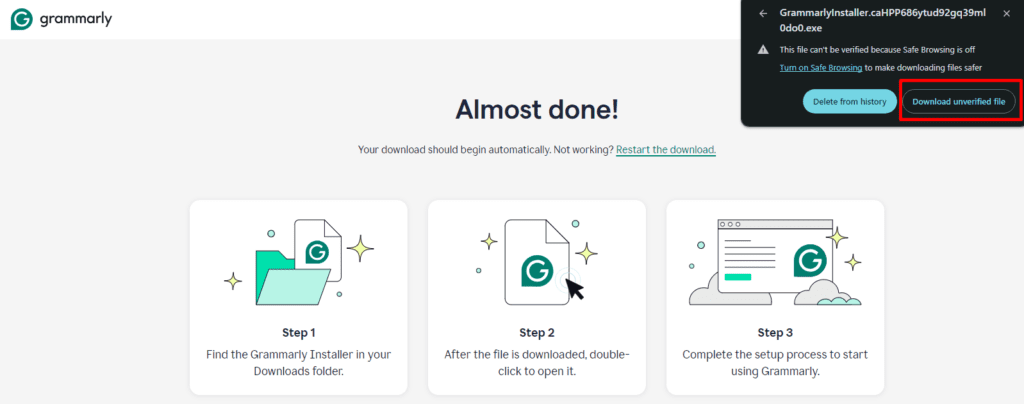
3. Open the downloaded file from the Downloads folder on your PC.
4. Run installer file
5. After completing installation open Grammarly using desktop shortcut and press “Sign in”
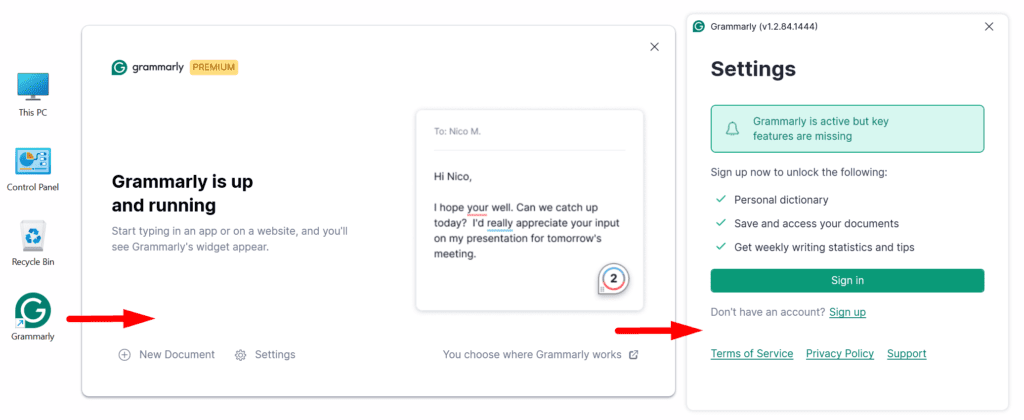
6. You will be redirected to Web browser to proceed with login to your account.
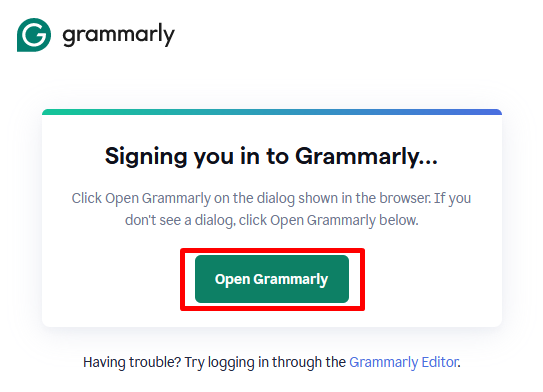
7. After add Grammarly to Outlook process, it will appear as a floating icon within the application that you can move around. There’s no need to install any additional Outlook add-ons!
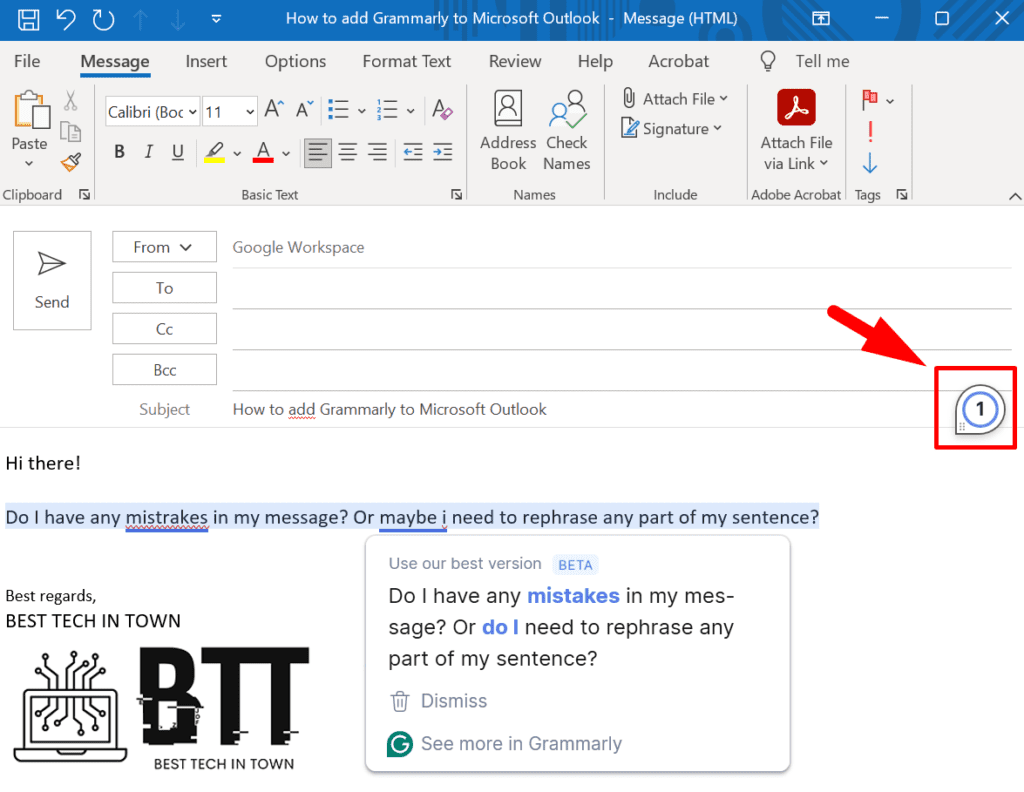
8. Press right click on Grammarly icon for additional menu
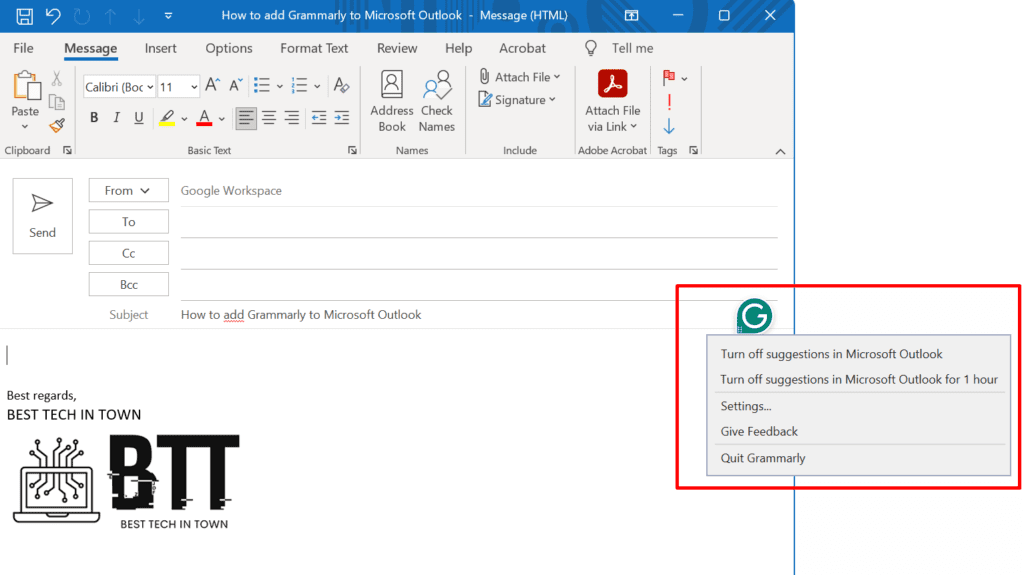
9. If you have previously turned off (blocked) Grammarly in Microsoft Outlook follow this steps to turn it on (unblock):
- Right-click the Grammarly button that appears when you start typing
- Go to Settings > Block List
- Click Remove next to the application or a website where you’d like to check your text
Add Grammarly to Outlook Web
Microsoft Outlook’s web version offers a wealth of features, including integration with OneNote, To-Do, Skype, and Microsoft 365. If you prefer using the Outlook web version, the Grammarly add-on can help you catch spelling and grammar mistakes in your email drafts.
Grammarly web extension is compatible with major browsers such as Safari, Google Chrome, Microsoft Edge, Firefox, and Opera. Once installed, Grammarly will activate spell and grammar checking across most websites, including Outlook.
- Open your web browser on your computer. We use Google Chrome as an example.
- Visit the Chrome Web Store.
- Search for Grammarly and open the extension info menu.
- Select the Add to Chrome button.
5. You can check Grammarly in action from the extension bar at the top. Open it.
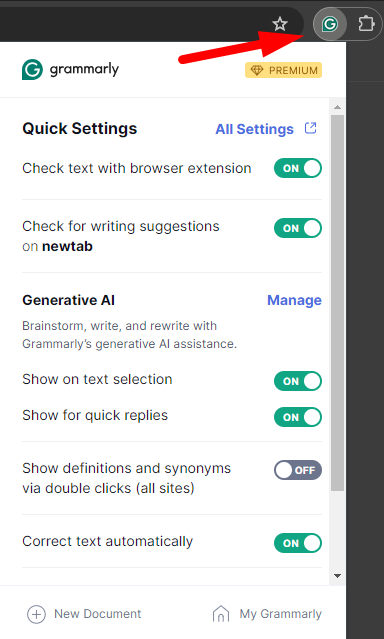
6. Log in with your Grammarly account details.
7. Go to the Outlook web version and click New message in the upper-right corner.
8. When you compose your email message, Grammarly checks in the background to catch spelling and grammar errors.
9. Click the number of Grammarly suggestions at the bottom and accept or dismiss changes.
10. If Grammarly doesn’t work for you, activate it for Outlook.live.com. Expand the Grammarly extension from the top and turn on the Check for writing suggestions for Outlook toggle.
You can make other changes to your Grammarly account from the extension menu.
In addition to Outlook and Microsoft Word, Grammarly can also be used with Google Docs. The Chrome Web Store offers a wide range of extensions, not just Grammarly.
Grammarly pricing
Grammarly provides a free version with basic features and a paid subscription for advanced capabilities, starting at $12 per month. To decide if the premium features are worth it, you can review Grammarly comparison chart to see the differences.
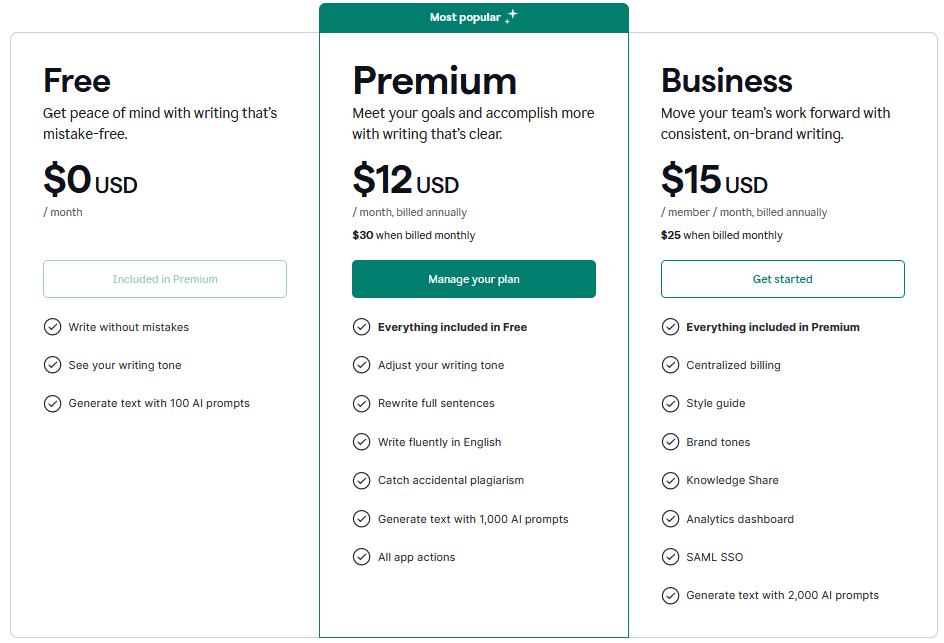
Check out more useful posts on my blog page.